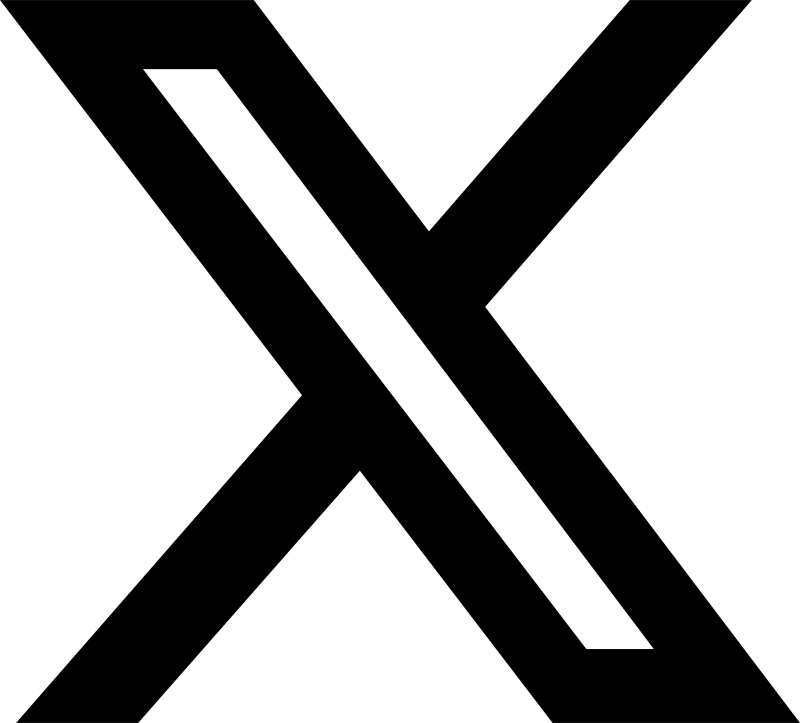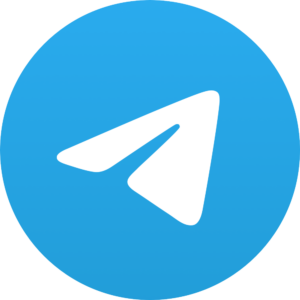How to set up a multi-monitor workstation using KVM switches

In today’s fast-paced digital environments, multitasking and productivity go hand-in-hand with multi-monitor workstations. Whether you’re a developer, designer, IT professional, or trader, using more than one screen has become essential. But managing multiple systems across multiple monitors can get overwhelming—unless you deploy a smart solution like a KVM switch.
In this guide, we’ll walk through how to set up a multi-monitor workstation using KVM switches, explain why it’s beneficial, and highlight the key considerations for choosing the right hardware.
What Is a Multi-Monitor KVM Switch?
A KVM switch (Keyboard, Video, Mouse) allows users to control multiple computers from a single keyboard, monitor, and mouse. A multi-monitor KVM switch, as the name suggests, lets you control multiple computers that each support dual, triple, or even quad display outputs.
This is especially useful for:
- Power users managing multiple PCs or servers
- Financial traders monitoring multiple data feeds
- Content creators or video editors switching between rendering machines
- System administrators maintaining different environments
Why Use a KVM Switch for Multi-Monitor Setups?
Setting up multiple monitors for one PC is easy—but what if you have two or more PCs and want to use the same set of dual or triple monitors for each one?
Without a KVM switch, you’d have to:
- Constantly unplug and replug HDMI/DisplayPort and USB cables
- Use different sets of monitors and keyboards
- Deal with cable clutter and workspace limitations
With a multi-monitor KVM switch, you can:
- Use one keyboard and mouse to control multiple computers
- Share two or more monitors between those systems
- Switch between PCs instantly with a button press or hotkey
- Save desk space and streamline workflow
Step-by-Step Guide: Setting Up a Multi-Monitor Workstation with a KVM Switch
Here’s how you can set up a multi-monitor workstation with a KVM switch:
Step 1: Determine Your Display Requirements
First, decide how many monitors you want to share between your computers.
Common configurations include:
- Dual Monitor KVM Switch: For setups with 2 displays
- Triple Monitor KVM Switch: For high-end multi-display workflows
- Quad Monitor KVM Switch: For advanced environments (e.g., financial trading desks)
You’ll also want to check the video interface your monitors and computers use—HDMI, DisplayPort, DVI, or VGA—and make sure your KVM switch supports them.
Step 2: Choose the Right Multi-Monitor KVM Switch
Not all KVMs support multi-monitor configurations. Look for switches that specifically mention dual/triple monitor support.
Key features to consider:
- Number of video ports per system (e.g., 2x HDMI per PC)
- USB 3.0 or USB-C support (for newer devices)
- Hotkey switching or push-button switching
- EDID emulation (to avoid screen flickering or resolution issues)
- Audio and USB hub passthrough (for headsets and flash drives)
Recommended brands: TESmart, IOGEAR, CKL, and StarTech offer excellent dual-monitor KVM solutions.
Step 3: Gather the Necessary Cables
Most KVM switches require:
- Video cables (HDMI, DP, DVI)
- USB cables (for keyboard, mouse, and control)
- Power adapter (if it’s an active KVM switch)
Make sure you have duplicate cables for each computer you’re connecting (e.g., two HDMI + two USB cables per PC for a dual monitor switch).
Step 4: Connect Monitors to the KVM Switch
Plug each monitor into the output ports of the KVM switch. If it’s a dual-monitor switch, you’ll have:
- Monitor 1 → Video Out A
- Monitor 2 → Video Out B
Ensure that your monitors are powered on and set to the correct input source.
Step 5: Connect Computers to the KVM Switch
For each computer, plug:
- HDMI/DisplayPort cables from the PC into the corresponding video input ports on the KVM switch
- USB cable from the PC into the KVM’s USB input (usually labeled “USB IN”)
- Repeat this for all connected PCs
Some KVMs also have a dedicated USB-B to USB-A cable for keyboard/mouse control—make sure those are securely connected.
Step 6: Connect Keyboard, Mouse, and Peripherals
Plug your keyboard and mouse into the USB console ports on the KVM switch. Many switches also include extra USB ports for devices like:
- USB headsets
- Flash drives
- Webcams
- Printers
Be sure to plug peripherals into the appropriate USB 2.0 or 3.0 ports depending on their requirements.
Step 7: Power On and Test
Once everything is connected:
- Power on the KVM switch
- Turn on both (or all) connected computers
- Use the KVM switch button, IR remote, or keyboard hotkey (e.g., double-tapping Scroll Lock) to toggle between computers
Check that:
- Both monitors switch correctly between systems
- Keyboard and mouse respond properly
- Audio and USB devices are passed through
If anything doesn’t work, verify cable connections, EDID settings, or try rebooting.
Common Pitfalls to Avoid
Setting up a multi-monitor KVM isn’t always plug-and-play. Here are some common issues and tips to fix them:
1. Monitor Flickering or Resolution Issues
- Make sure the KVM supports EDID emulation
- Use high-quality cables, especially for 4K displays
2. USB Devices Not Recognized
- Use a KVM with active USB hub support
- Avoid wireless dongles unless the KVM switch supports them
3. Slow Switching or Input Lag
- Lower-quality KVMs may introduce delay—invest in a reputable brand
- Try disabling power-saving settings on peripherals
Use Cases for Multi-Monitor KVM Setups
– IT Administrators
Manage multiple test servers and environments without needing separate setups.
– Stock Traders
Monitor real-time charts, news feeds, and trading platforms across machines with minimal disruption.
– Developers and Engineers
Switch between development machines, local servers, or virtual environments with ease.
– Content Creators
Edit videos on one machine while rendering or exporting on another—without moving between desks.
Conclusion
A multi-monitor KVM switch is a game-changer for professionals who rely on multiple systems to get their work done. By centralizing control of multiple computers and displays, you can increase productivity, reduce workspace clutter, and streamline your workflow.
Whether you’re running two high-powered desktops or managing a small server lab, the right KVM setup makes it easy to switch, manage, and multitask like a pro. Just be sure to choose a KVM switch that supports the right video formats, number of monitors, and USB configurations for your setup.
Once it’s all connected, you’ll wonder how you ever worked without it.