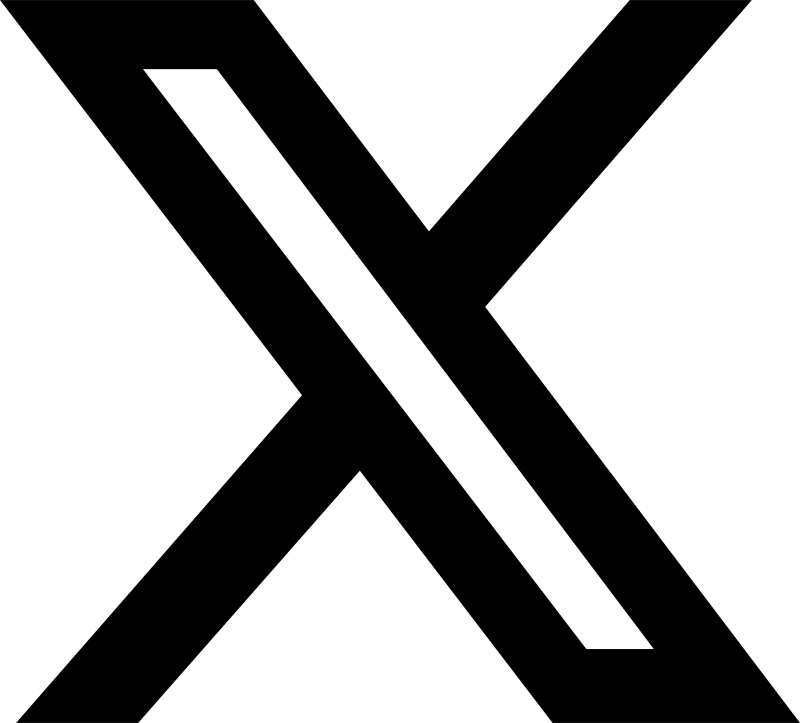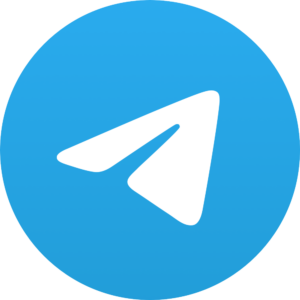How to Repair the Apps Keep Crashing Problem on Android?

Sponsored content
Many individuals deal with the disturbing issue of apps crashing repeatedly on their Android phones. Even during launch or use, these crashes disrupt daily tasks and make devices feel unreliable. Since the problem usually appears without warning, it adds to the confusion. Thankfully, this article covers various basic steps, along with a dedicated Android repair tool to fix the crashing issue effortlessly.
Part 1. What Are the Reasons for the “My Android Apps Keep Crashing” Issue?
As explored, app crashes are common, and they usually happen due to several reasons that you will discover below:
- Old versions of apps may not work well with your current Android system, leading to frequent crashes or slow responses.
- When your phone’s storage is almost full, apps can’t save data or run tasks properly, which can cause problems without warning.
- Often, saved app data or cache can become corrupted, preventing the app from working properly.
- Bugs in your Android system can affect apps, causing unexpected freezing, which ultimately requires system repair for Android.
- Some apps depend on a stable internet connection, and if the signal is weak, they definitely crash or do not load properly.
Part 2. How to Fix Apps Keep Crashing Problem on Android – Dr.Fone – System Repair (Android)
To save your time and effort, we highly recommend using Dr.Fone – System Repair (Android) to resolve any problem. It features a powerful, advanced repair capability for Android devices that handles even complex system issues beyond standard fixes. Users can effortlessly opt for this tool and resolve the problem of apps crashing on their preferred Android phone.
Apart from this problem, it lets you repair other common issues like the black screen of death and the Play Store not working on Android. Moreover, this dedicated software is fully compatible with the latest Android 15, so you can fix any issues without hassle. It works by downloading the latest firmware directly from verified sources to repair your Android and protect your phone from an unofficial Android build.
Key Features
- Supports 1000+ Samsung Devices: This advanced program covers most Samsung models, from old to new, including the latest S25 device.
- Unbrick Android: It helps recover and repair phones that have become unresponsive or stuck due to failed operations.
- System UI Not Responding: Users can resolve issues where their system’s UI freezes or stops, and improve the overall device usability.
Stepwise Guide to Fix the Apps Keep Crashing Problem on Android Using Dr.Fone
Take guidance from the detailed guide and find out how you can fix the issue where the apps keep crashing using this program:
Step 1. Launch the System Repair Tool to Fix Android Issues
When you access the “Toolbox” section of this tool, choose the “System Repair” feature. Afterward, opt for the “Android” device option and hit the “Start” button on the next screen after connecting your phone to your PC.
Step 2. Start Downloading the Firmware on Your Android
Subsequently, enter your mobile details and then enter your device into the “Download Mode” by following the displayed guide. As this task is completed, the tool starts downloading the latest firmware on your phone.
Step 3. Fix the Apps Keep Crashing Issue on Your Android
Upon downloading it, hit the “Fix Now” button and press “Continue” after typing the “000000” number in the pop-up to start fixing your phone.
Part 3. Other Ways to Resolve the Apps Keep Crashing Problem on Android
Apart from the above effortless solution, you can try other Android repair tips from the section below to resolve the app crashing issue:
Way 1. Update Installed Apps
It is possible that your app is actually crashing due to an outdated version. At this point, you need to update it to help fix bugs and even improve the overall performance. So, adhere to the steps to learn how to update an outdated app without hassle:
Instruction. Initially, run the Play Store and tap the “Search” tab to open an app that keeps crashing. As it appears, you need to press the “Update” button to resolve this issue.
Way 2. Update System Software
Along with updating apps, keeping your system’s software updated is just as essential to avoid app crashes and other issues. It ultimately helps bring essential bug fixes, better security, and improved compatibility with apps. Anyhow, go through the instructions to update your phone’s software effortlessly:
Instruction. Firstly, go to the settings of the phone and select the “Software Update” feature and press the “Download and Install” option. Then, hit the “Install Now” button to update the software of your system.
Way 3. Boot into Safe Mode
In case your native app crashes, switching to Safe Mode helps check if an external app is causing it. This mode basically runs only the system’s basic apps to let you test the phone’s safety. When your native app doesn’t crash in safe mode, try to uninstall the recently downloaded external app by following these steps:
Step 1. You need to press the “Power” button for a few seconds and long-tap the “Power Off” icon to opt for the “Safe Mode” option.
Step 2. Following that, tap the newly installed app for a moment to choose the “Uninstall” option and then press the “OK” button.
Part 4. Tips to Avoid Apps from Crashing on Your Android
It’s essential to follow some tips to avoid the app crashing problem and the need to use Android repair software to resolve it:
- Keep your applications updated to enhance performance and maintain your phone in good condition.
- To ensure your device remains secure and stable in the long term, only download apps from the Play Store.
- It is recommended to delete unnecessary apps to make room in your mobile’s storage.
- Consider clearing the app cache data to remove junk files and utilize your phone without lag.
- Always look to install new software updates when available, as they solve issues that can cause apps to crash.
Conclusion
In conclusion, app crashing on Android can be disturbing, especially when you rely on it. This guide has explored multiple methods to address and resolve this issue. For deep Android repair needs, we recommend using Dr.Fone – System Repair (Android), a reliable tool that solves crashing problems without any hassle.
Disclaimer: the author(s) of the sponsored article(s) are solely responsible for any opinions expressed or offers made. These opinions do not necessarily reflect the official position of Daily News Hungary, and the editorial staff cannot be held responsible for their veracity.